Editing in Adobe Premiere Pro becomes frustrating when you can’t see audio waveforms in the timeline. Without them, precisely cutting or syncing audio is difficult. Fortunately, there’s a quick and easy fix to restore them. Follow this step-by-step guide to solve the issue and optimize Premiere Pro’s performance.
Why Are Audio Waveforms Not Showing?
When you import a video file with audio attached, Premiere Pro generates media cache files to display the waveforms. However, if these files become corrupted or your cache storage is full, Premiere Pro might fail to generate waveforms correctly.
Step 1: Clear Media Cache Files
For Windows Users:
1. Go to Edit > Preferences > Media Cache.
2. Click Delete next to “Remove Media Cache Files.”
For Mac Users:
1. Go to Premiere Pro > Preferences > Media Cache.
2. Click Delete Unused Media Cache Files.
> Tip: Deleting cache files will not affect your projects. Premiere Pro will regenerate them as needed.
Step 2: Restart Premiere Pro
After clearing cache files, close Premiere Pro completely and restart it. This allows the software to regenerate new media cache files for your current project.
Step 3: Manually Regenerate Waveforms
If waveforms still don’t appear:
1. Right-click the audio clip in the timeline.
2. Select Render and Replace.
3. Wait for Premiere Pro to regenerate the waveform.
Step 4: Adjust Automatic Cache Deletion Settings
To prevent this issue in the future:
1. Go to Preferences > Media Cache.
2. Enable “Automatically delete media cache files older than 30 days.”
3. This ensures Premiere Pro clears old cache files periodically.
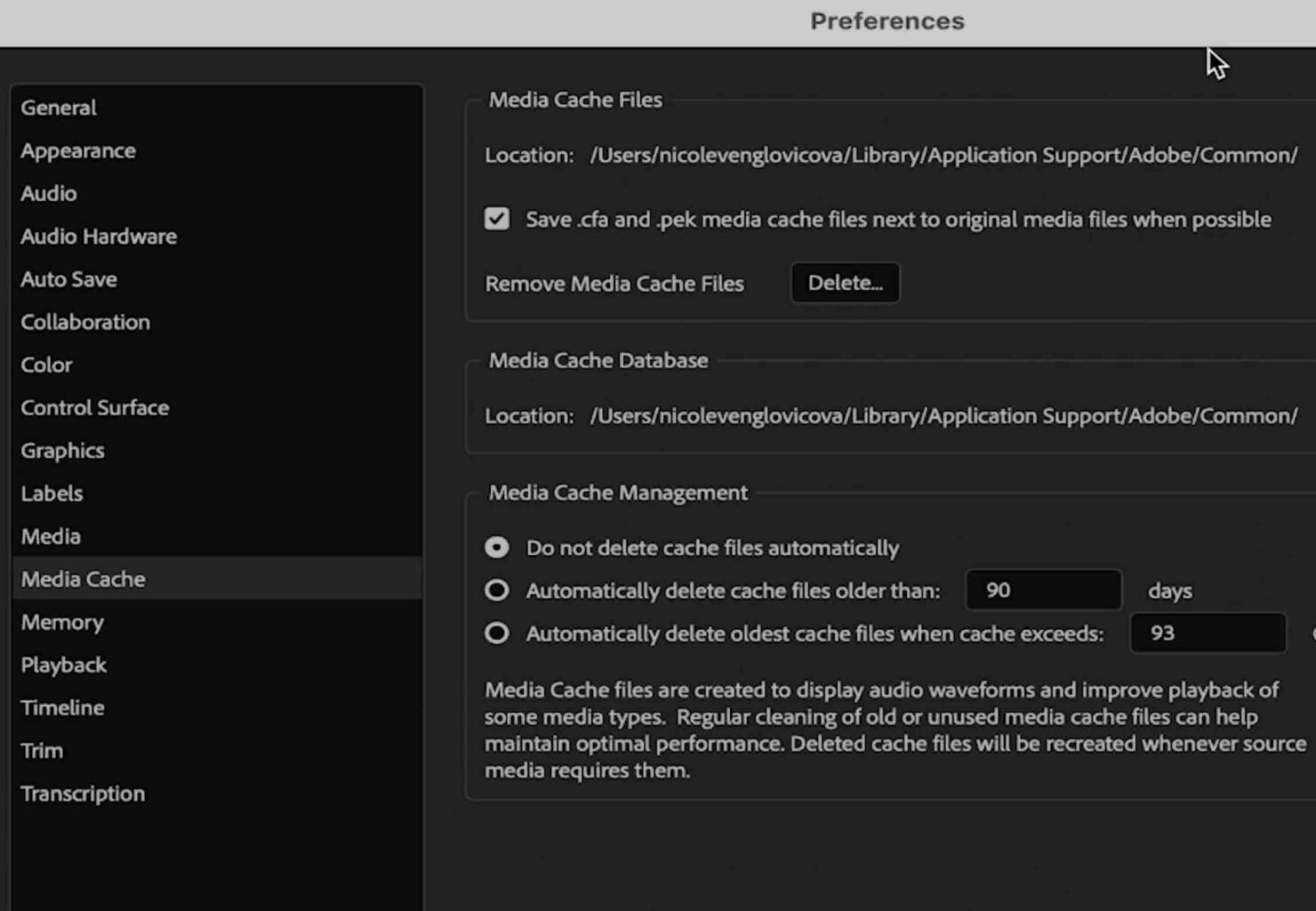
Speed up your Premiere Pro workflow
If you’re looking to speed up your editing workflow and unlock pro-level hacks in Premiere Pro, my exclusive eBook is a must-have! Packed with time-saving tips, hidden features, and expert shortcuts, this guide will help you edit faster and more efficiently. Whether you’re a beginner or an experienced editor, these insider tricks will streamline your workflow, boost productivity, and help you master Premiere Pro like a pro. Get your copy now and take your editing skills to the next level!
Final Thoughts
Fixing missing audio waveforms in Premiere Pro is as simple as clearing your media cache and restarting the software. By keeping your cache storage managed, you ensure smooth performance and avoid waveform issues in future projects. If you found this guide helpful, check out more Premiere Pro tutorials on my channel!
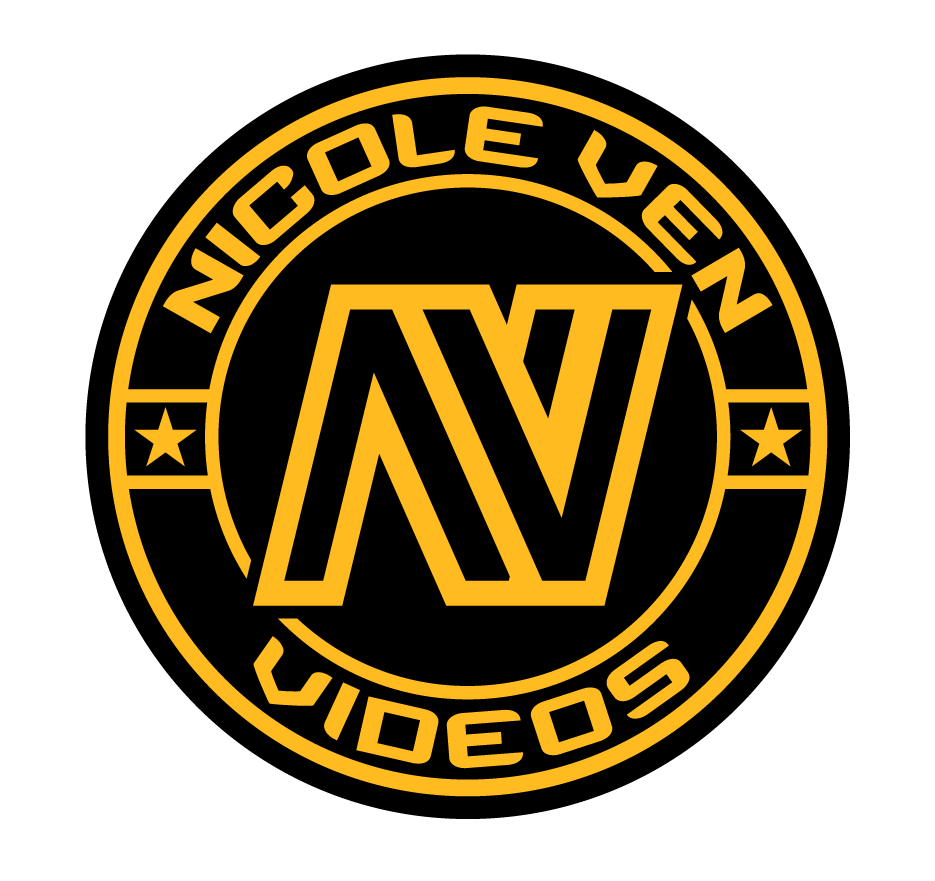
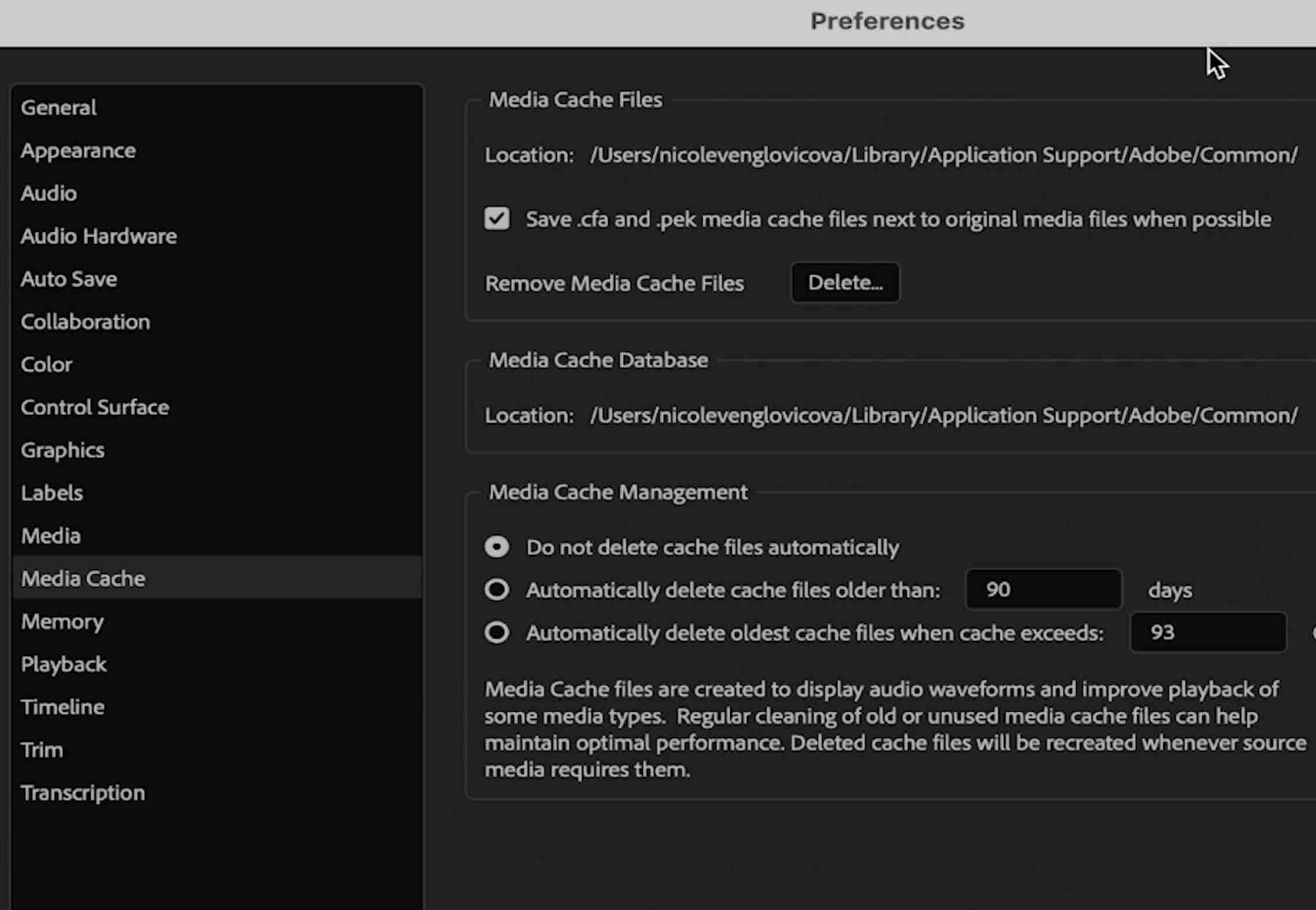

Comments are closed