If you’re looking to record your podcast or any audio directly into your laptop, Adobe Audition is your go-to software. This tutorial will guide you through the process of recording your USB microphone directly into Adobe Audition, making your audio immediately ready for editing.
Setting Up Adobe Audition
1. Open Adobe Audition: Launch the software and get ready to create a new multitrack session.
2. New Multitrack Session: Go to ‘File’ and select ‘New Multitrack Session’. Name your session; for this example, we’ll call it ‘Podcast’.
3. Audio Settings: You’ll see options for audio settings. A 44,000 Hz rate is generally sufficient for audio. Click ‘OK’ to proceed.
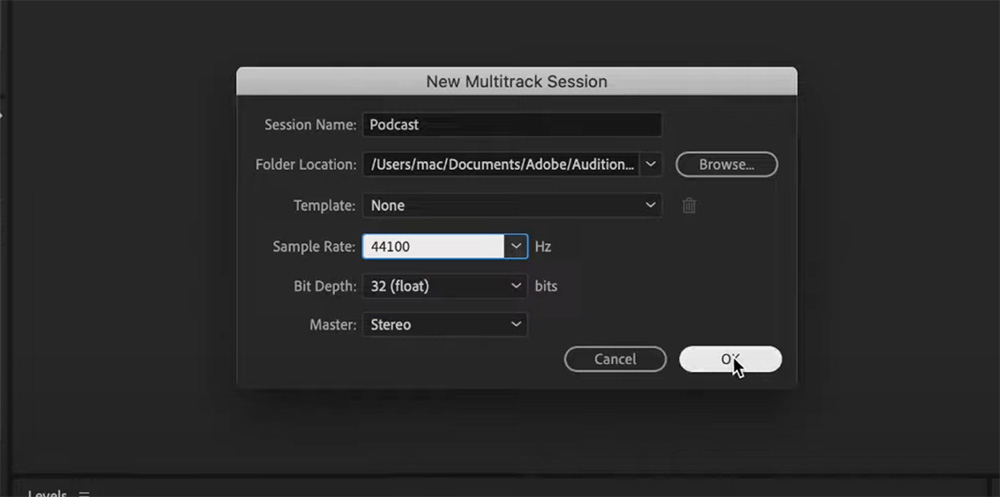
Preparing the Tracks
1. View Mixer: Once your session is set up, you’ll see a mixer where you can manage your tracks.
2. Select Input: On the left side, under ‘Files’, double-click on your session. You’ll see your tracks. Look for ‘Default Stereo Input’ and click on it.
3. Mono or Stereo: You have the option to choose between ‘Mono’ and ‘Stereo’ input. For this tutorial, we’ll use ‘Default Stereo’.
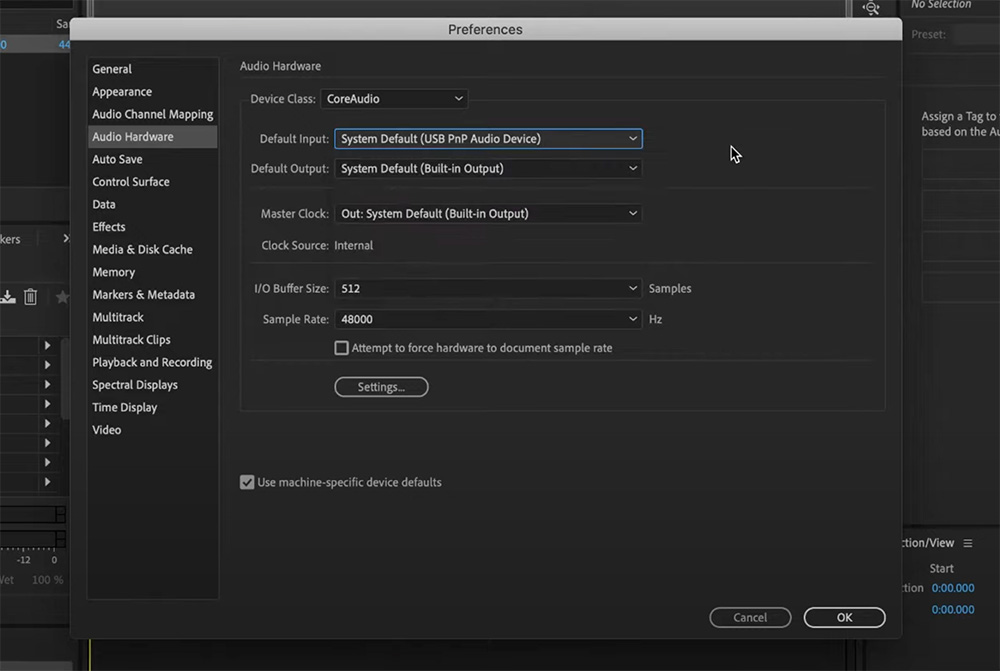
Checking Audio Hardware
1. Go to Menu: In Adobe Audition, click on the ‘Adobe Audition’ tab in the menu.
2. Audio Hardware: Select ‘Audio Hardware’ to check your default input. Make sure it’s set to your USB microphone.
Recording the Audio
1. Enable Recording: Click on the ‘R’ icon next to your track. This prepares your track for recording.
2. Check Levels: You’ll see audio levels on the mixer. Make sure they are not peaking into the red zone.
3. Start Recording: Hit the record button and start speaking into your microphone.
4. Stop Recording: To stop, you can either click the ‘Stop’ button or hit the spacebar.
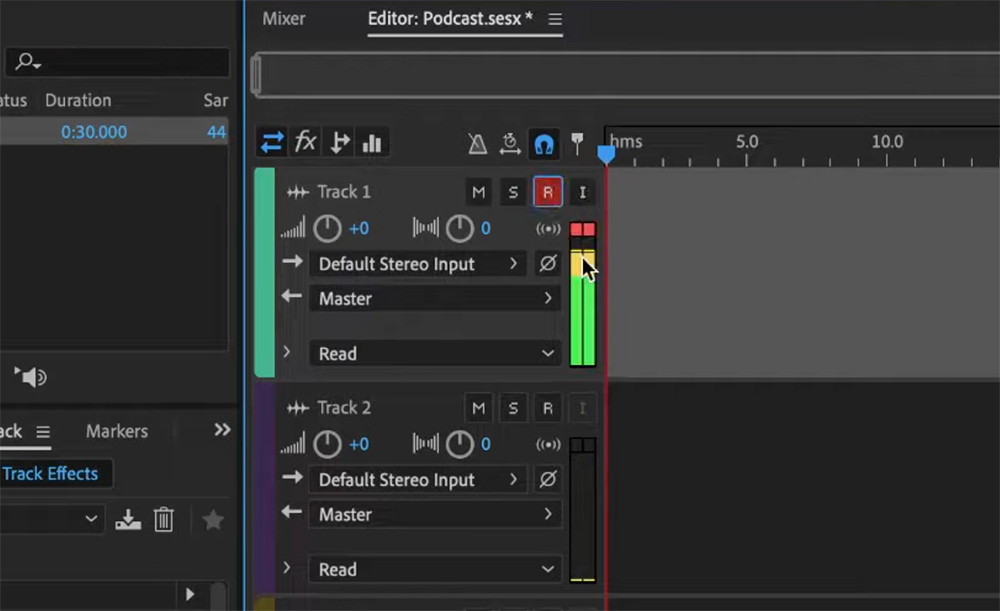
Playback and Review
After recording, it’s always good to play back your audio to ensure everything sounds as it should. If you’re satisfied, you’re all set! If not, you can easily re-record.
Additional Tips
– Audio Levels: Keep an eye on your audio levels to avoid peaking.
– Mixer: Use the mixer to adjust the audio levels if needed.
Conclusion
Recording your USB microphone directly into Adobe Audition is a straightforward process that yields high-quality audio, ready for editing. Whether you’re recording a podcast or any other audio project, this method is efficient and easy to follow.
Thank you for reading this tutorial. If you need additional help, book a consultation with me and I’ll answer all your questions!
If you want to learn everything about Podcasting in your own pace, you can buy my online course for just £59.
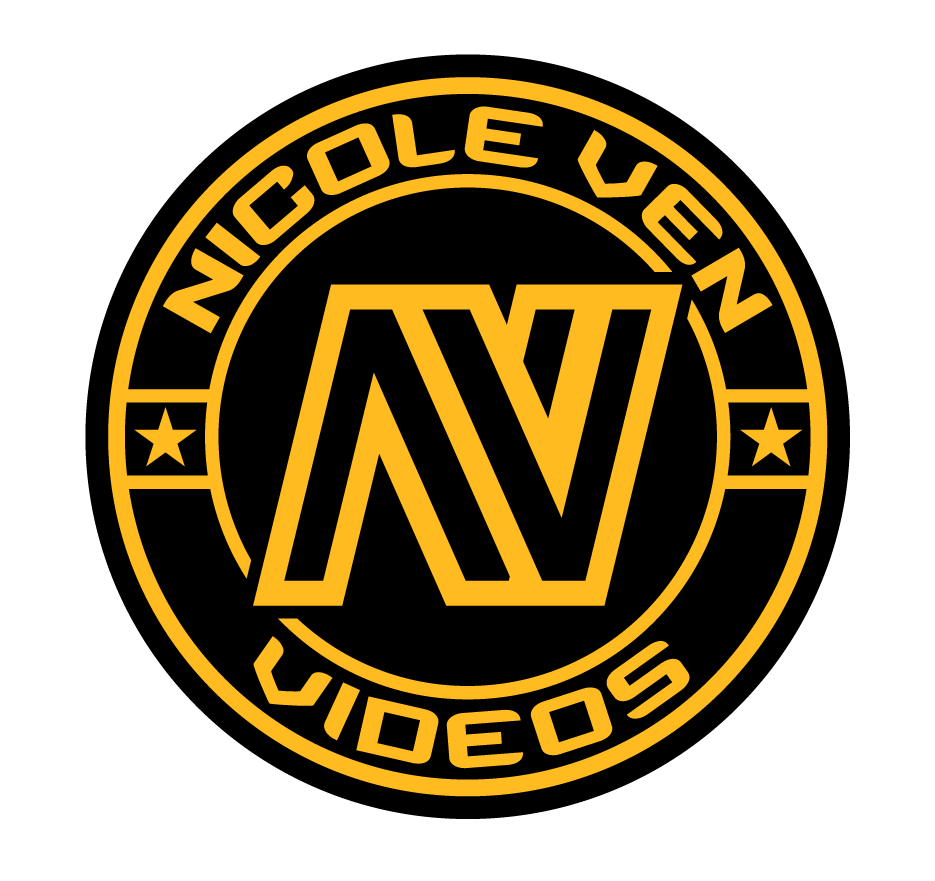

Comments are closed