Creating a solid background in Premiere Rush can be a bit tricky if you’re not familiar with the software. Whether you’re looking to add text or simply want to change the background color of your video, this guide will walk you through the process step-by-step.
Why Add a Solid Background?
Adding a solid background can enhance the visual appeal of your video, especially when you want to add text or other elements. It helps in eliminating distractions and makes your content pop.
Step 1: Open Premiere Rush
Launch Adobe Premiere Rush and import the video footage where you want to add a solid background.
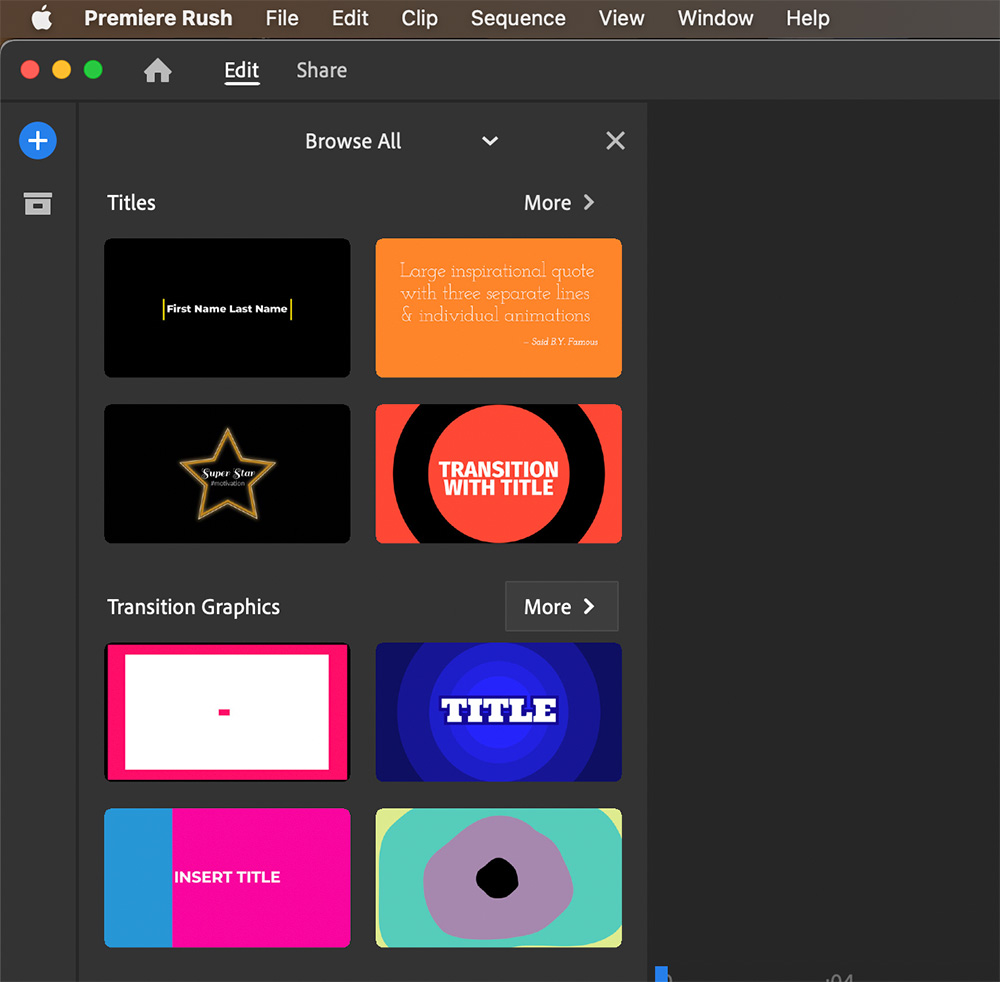
Step 2: Navigate to Graphics
Once your video is in the timeline, go to the “Graphics” tab located on the left side of the screen. This will open a menu with various options like texts, graphics, titles, and transitions.
Step 3: Search for Solid Background
In the search box under the Graphics tab, type “solid” to filter the options. Double-click on the “Basic Solid Background” option to add it to your timeline.
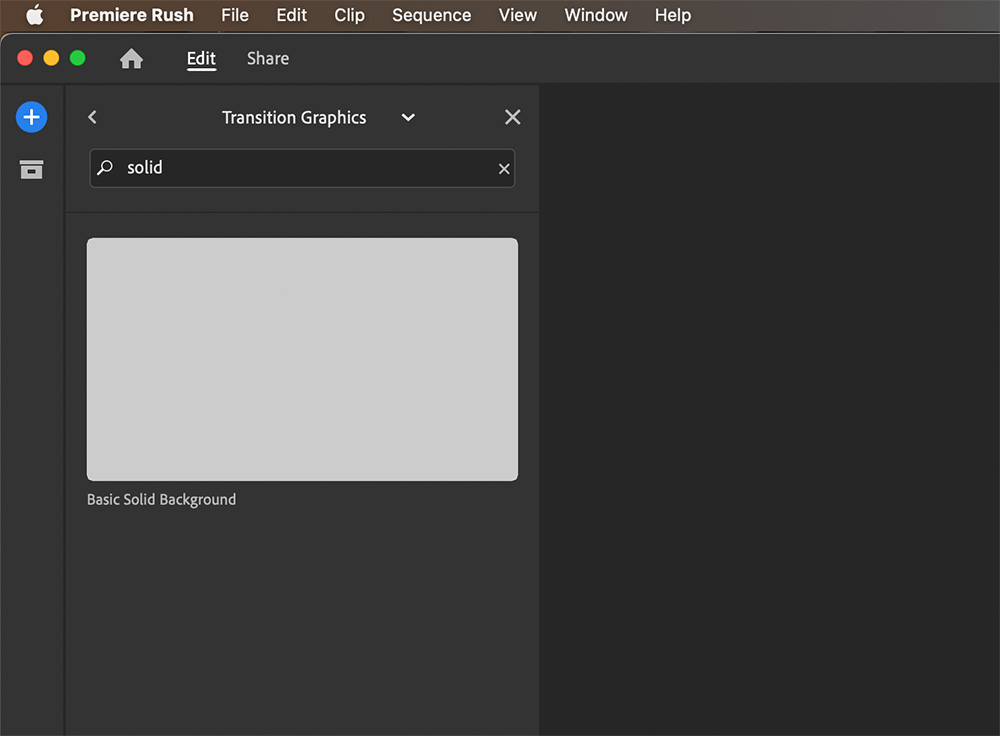
Step 4: Customize the Color
After adding the solid background, make sure it’s selected in the timeline. Then go back to the Graphics tab and look for the “Shape” option. Here, you can change the color of your background. For example, you can change it to pink or any other color that suits your video.
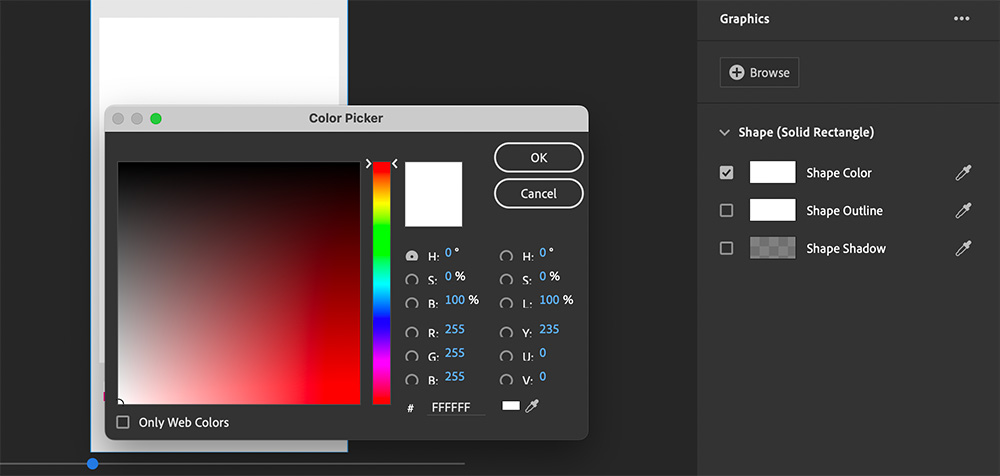
Step 5: Layer Adjustment
You’ll notice that the solid background covers your video. To fix this, you need to adjust the layers. Drag the top layer down and then place your video on top of the solid background layer. This will make your video visible with the new background color.
Step 6: Final Touches
Once you’re satisfied with the background color, you can add text or other elements to complete your video. For the best editing experience, I would recommend using an external monitor.
Premiere Rush Online Course
Creating a solid background in Premiere Rush is simple once you know where to look. This feature allows you to add a professional touch to your videos, making them more engaging and visually appealing. Make sure you understand how to save your Premiere Rush project once you create something.
To know everything about Premiere Rush, I have created an online course for you.
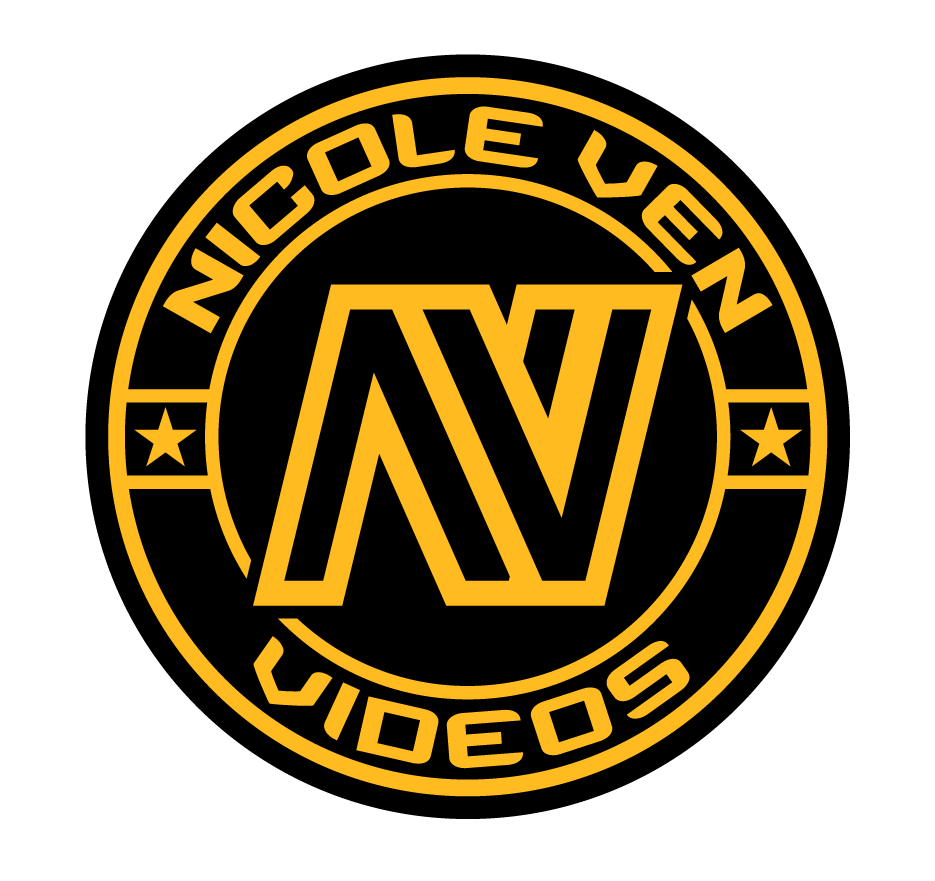

Comments are closed