Ever thought about editing a podcast with multiple cameras and audio tracks in just a few seconds? Sounds like a dream, right? My video “How To Edit Your Podcast Super Quick with Autopod? This AI Plugin is Mind-Blowing!” shows you exactly how to do that. If you’re a Premiere Pro or Da Vinci Resolve user, this plugin is going to be a game-changer for you.
What is Autopod?
Autopod is an AI-powered plugin for Adobe Premiere Pro and now also for Da Vinci Resolve that automates the editing process for multi-camera podcasts. The plugin can recognize individual voices and automatically cut to the camera where the voice is coming from. It’s priced at $29 per month, but there’s a free trial to get you started.
Setting Up Autopod
1. Install the Plugin: Download and install Autopod from their website.
2. Open Premiere Pro: Launch Adobe Premiere Pro and go to Window > Extensions.
3. Access Autopod: You’ll find the multi-camera editor option here. Click on it.
4. Log In and Configure: Log in to your Autopod account and input the license key you have received to your email.
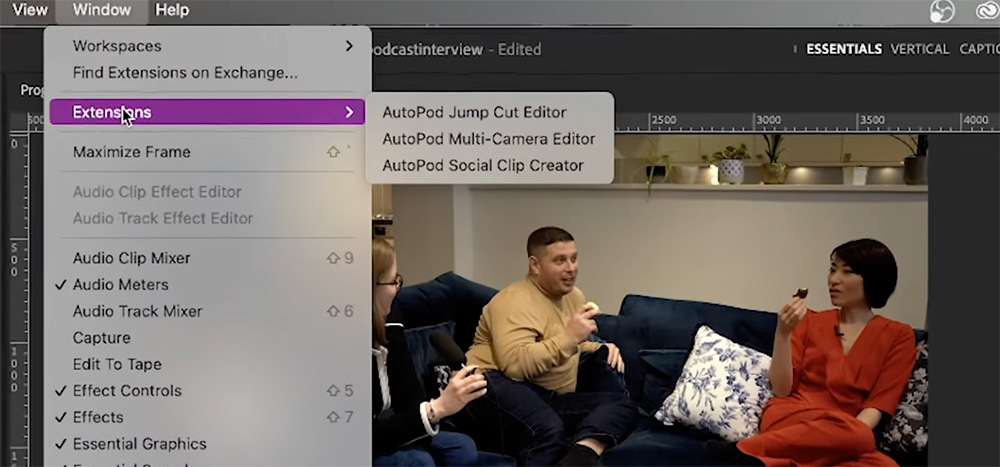
How it Works
- put all your camera angles on top of each other in the timeline
- highlight all the cameras and right click -> synchronise by audio
- make sure all the cameras start and end on the same frame (zoom in very close to be sure)
- go to Window -> Extensions -> Multicamera editor
- identify how many speakers you have and in which track they are speaking
- you can have for example 3 speakers and 4 cameras if you want to include a wide shot
– The editing process is incredibly fast, taking just a couple of seconds to complete.
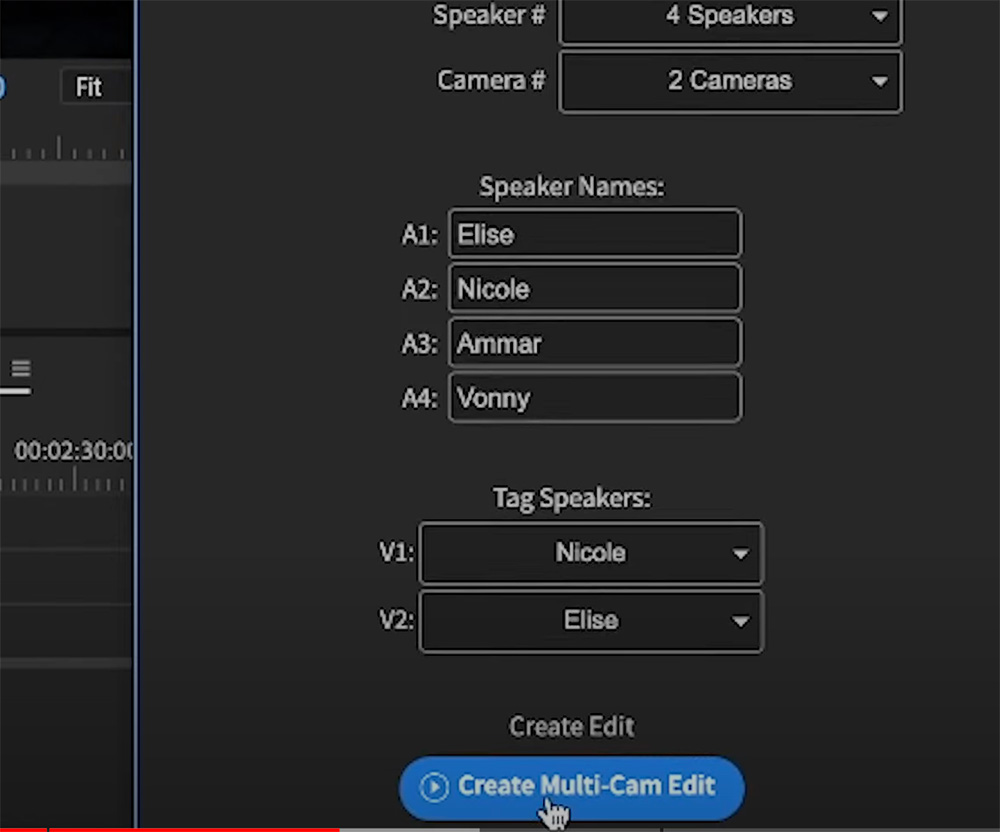
Additional Features
Social Media Editing: Autopod also offers a feature to convert videos into different aspect ratios (9:16, 4:5, 1:1) suitable for social media platforms. It uses it’s own auto-reframe setting which sometimes works better than the Premiere Pro auto-reframe effect.
Jump cut editor: it’s amazing for podcasts, especially in audio version but also in video if you don’t have too many jump cut. The tool automatically removes all the pauses from your videos based on a simple setting of db. Try the setting between -50 and -40 db, keep in mind your audio should be mixed and loud enough before you do this step.
Conclusion
Autopod is a fantastic tool for anyone looking to simplify their podcast/multicamera editing process saving you hours of work. Find out about more AI tools by browsing my blog section. Also, make sure you’re using external monitors for the quickest editing experience and the correct color display.
If you need help with editing your podcast, you can book a training/consultation with me. That goes for Premiere Pro help as well.
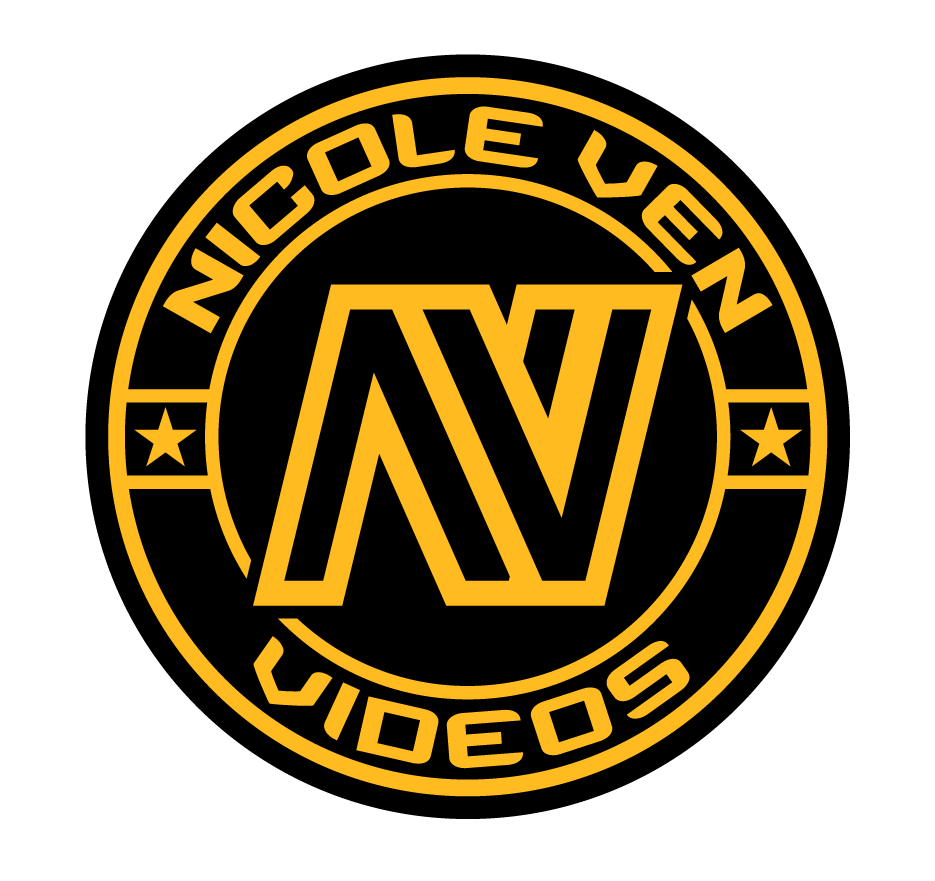

Comments are closed