In this blog, I’ll show you how to separate the left and right audio channels in Adobe Audition. This process is super helpful if you have different audio sources recorded on each channel, like two microphones recording two different speakers. Here’s how to extract them into separate tracks for more control over your editing especially in your podcast.
Step 1: Import Your Audio File into Adobe Audition
1. Open Adobe Audition and import the file you want to work with.
2. Inspect the Waveform: Once imported, you’ll see two channels in the waveform display, representing the left and right channels.
– If each channel contains different audio (e.g., one microphone per channel), you’ll see distinct peaks and troughs.
Step 2: Use the Phase Meter (Optional)
1. Check the Phase Meter: The phase meter can help you identify whether the left and right channels are identical or contain different audio.
2. Interpret the Meter:
– If the meter shows +1 or -1, both channels contain identical audio.
– If it’s moving between 0 and other values, the channels differ.
Step 3: Extract Audio Channels to Mono Files
1. Right-Click in the Waveform Area: This opens a menu with options for manipulating audio.
2. Select “Extract Channels to Mono Files”: This option will create two separate mono files, one for the left channel and one for the right.
3. Check Your Files Panel: You’ll now see your original audio file plus two new mono files labeled with “L” (left) and “R” (right).
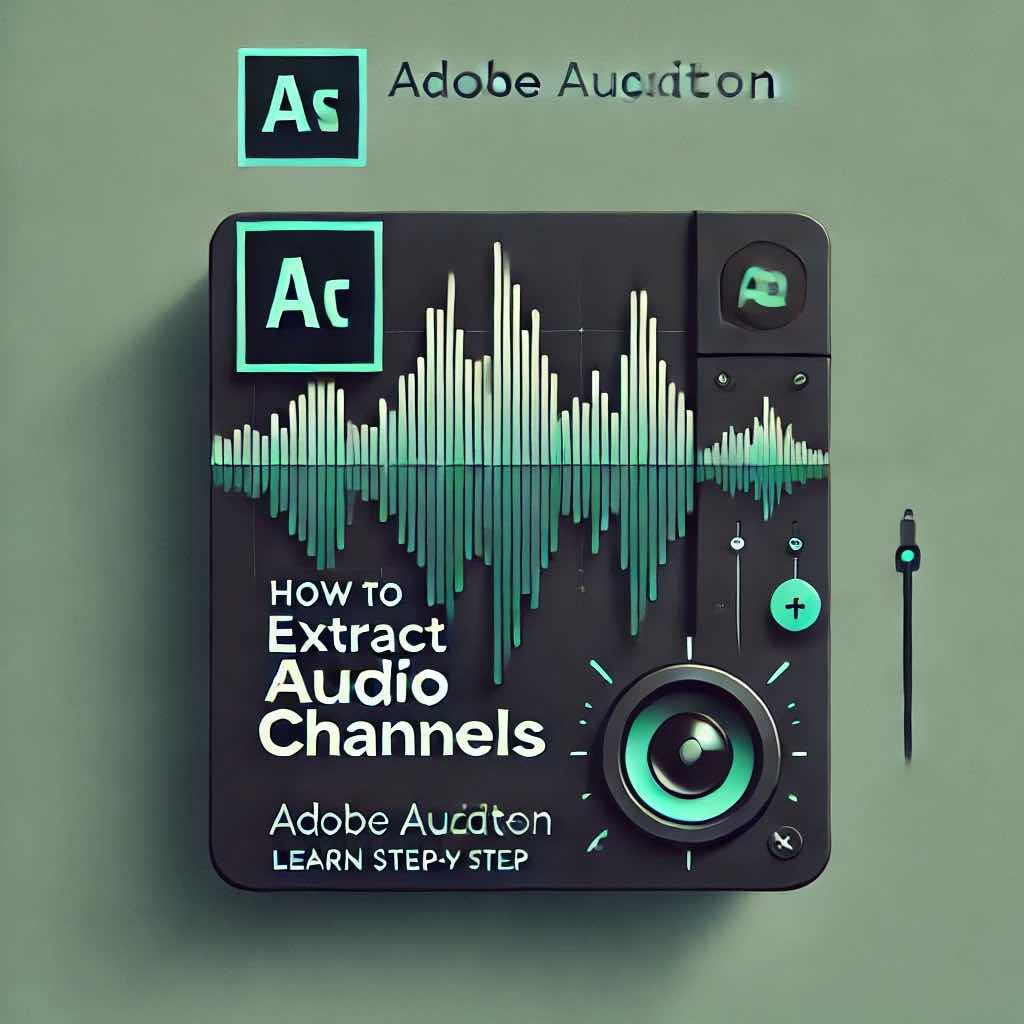
Step 4: Edit Each Channel Separately
1. Double-Click the Left Channel (L): This will open the left channel for editing.
2. Double-Click the Right Channel (R): This will open the right channel for editing.
3. Make Individual Edits: You can now adjust each track separately based on the specific needs of each audio source.
Step 5: Add to Multitrack for Mixing
1. Create a Multitrack Session: If you want to combine the left and right audio channels back together for mixing, create a new multitrack session.
2. Drag in Both Mono Tracks: Position the left and right channels in separate tracks. Now, you have full control over each speaker or source, allowing for fine-tuned editing and mixing.
Final Thoughts
Extracting and editing each audio channel individually is a simple but powerful technique in Adobe Audition, especially when working with multiple audio sources. If you found this guide helpful, please like and subscribe for more Adobe Audition tips, and feel free to drop any questions in the comments below!
Enhance Your Editing Skills with My Premiere Pro PDF Hacks Guide
If you’re looking to take your editing to the next level, don’t miss my Premiere Pro PDF Hacks Guide! This guide is packed with essential tips and tricks for mastering Premiere Pro, including advanced audio editing techniques that complement what you’ve learned in Adobe Audition. Whether you’re fine-tuning dialogue, creating seamless transitions, or improving overall audio quality, this guide has you covered. It’s the perfect resource to enhance your workflow and make your projects shine.
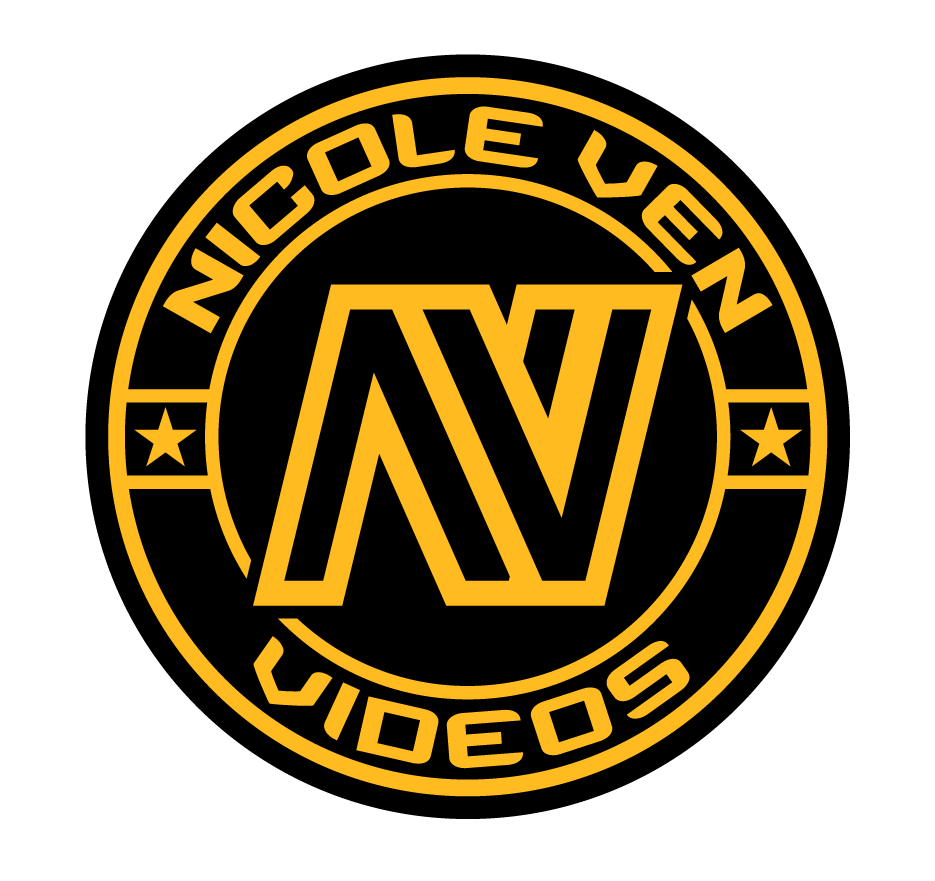

Comments are closed