Have you ever been in the middle of an important editing session when, all of a sudden, your screen goes full-screen, leaving you confused and frustrated? You don’t know what you pressed or how to revert back to your original layout, and in a moment of desperation, you start clicking everything in sight. If this sounds familiar, don’t worry—you are not alone! This is an extremely common problem that almost every beginner has encountered at some point. The good news is that fixing it is incredibly simple, and this guide will walk you through exactly what to do.
Why Does This Happen?
The sudden shift to full-screen mode usually happens due to an accidental keyboard shortcut or an unintended double-click on a panel. While this feature is designed to be helpful—allowing users to focus on a single panel without distractions—it can be incredibly frustrating when activated unintentionally, especially if you’re on a tight deadline or still getting familiar with the software. Fortunately, with just a few simple steps, you can return to your normal workspace layout without any hassle.
How to Fix It
Double-Click on the Panel Name
Quick and simple fix involves double-clicking on the panel name. Often, a panel goes full-screen because of an accidental double-click, which expands it to fill the entire screen. Thankfully, reversing this is just as easy:
– Locate the name of the panel that has gone full-screen.
– Double-click on it.
– This will instantly shrink it back to its original size and position.
This method is great for when you want to toggle between full-screen and normal mode without resetting your entire workspace.
Additional Tips to Prevent This Issue
– Be mindful of keyboard shortcuts. Learning the most common ones can help prevent unexpected layout changes and make your workflow smoother.
– Customize your workspace. Many editing programs allow you to save custom layouts, so if you have an arrangement that you like, save it as a preset. That way, you can restore it instantly if something changes.
– Use the undo feature. Some software allows you to undo panel adjustments just like regular edits.
– Stay calm and don’t panic. It’s easy to feel flustered when things don’t go as expected, but knowing these simple fixes can help you stay in control.

Final Thoughts
Sudden full-screen mode issues can be annoying, but they don’t have to ruin your workflow. By following these simple methods, you can quickly restore your workspace and get back to what you were doing without wasting precious time. Whether you choose to reset your workspace layout or simply double-click the panel name, you now have the knowledge to fix this problem in seconds.
Subscribe to my Youtube channel for more free video editing content!
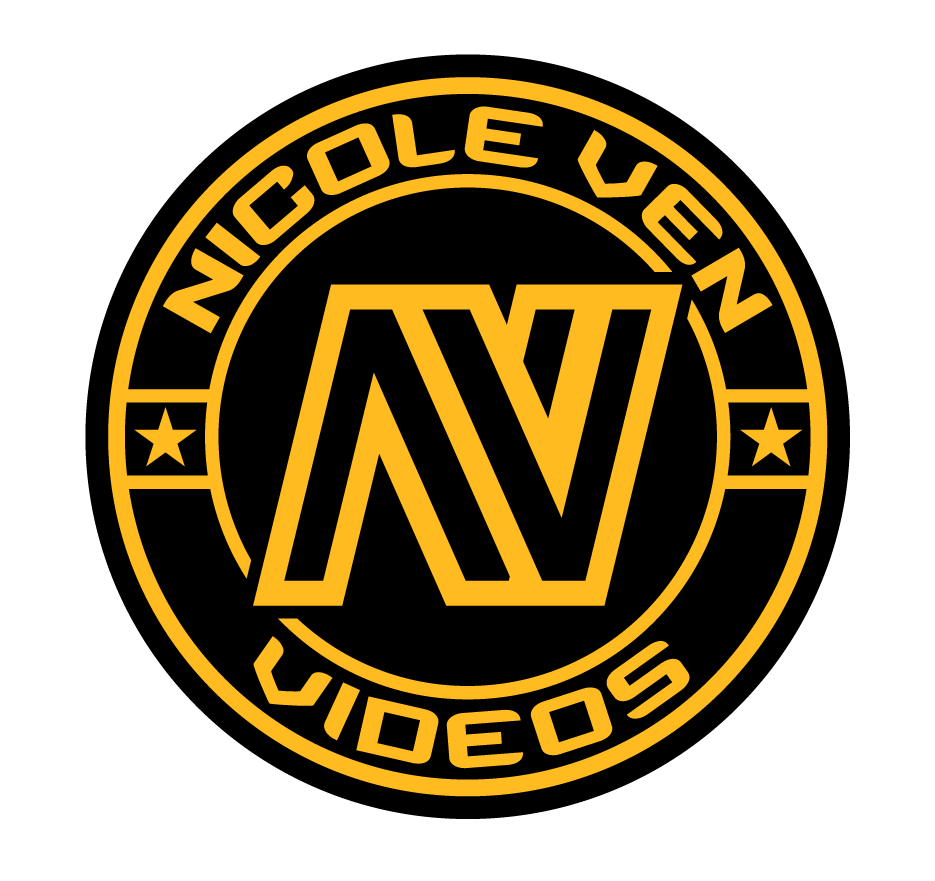

Comments are closed