Live streaming on social media platforms has gained immense popularity in recent years. Among these platforms, Twitter stands out for its real-time engagement and wide reach. This blog post will guide you on how to go live on Twitter using OBS (Open Broadcaster Software), a popular live streaming tool.
Understanding OBS (Open Broadcaster Software)
OBS is a free and open-source software for video recording and live streaming. It is popular among content creators for its versatility and compatibility with various platforms. OBS allows you to create professional-looking live streams by adding multiple sources, adjusting audio settings, and more. To start live streaming on Twitter using OBS, you first need to download and install OBS on your desktop.
Setting up OBS for Twitter Live Streaming
After installation, you need to configure the OBS settings for optimal live streaming on Twitter. This includes setting the bitrate to 9,000 kbps, the maximum video resolution of 1080p, frame rate maximum of 60 fps, and audio bitrate of 128 kbps. Once OBS is set up, you need to select your live streaming platform as Restream in the settings.
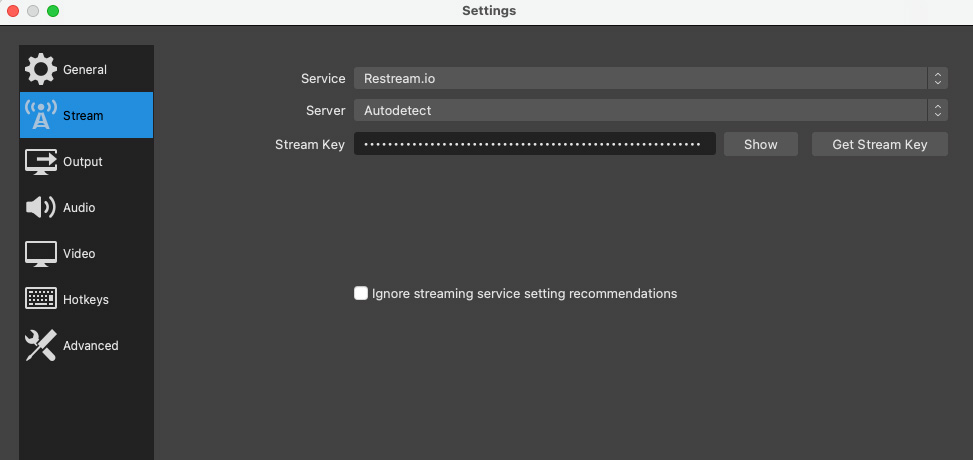
Using Restream to Connect Your Stream to Twitter
An essential part of the process is connecting your stream to your Twitter account. This is where Restream comes into play. Restream is a multi-streaming service that allows you to stream your content simultaneously on multiple platforms.
To use Restream, you need to create an account and connect it with your Twitter account. Once connected, you can set up your live stream in OBS and have all the fancy banners, overlays, and other elements you want. Once you connect Restream to OBS, you can start streaming and it automatically goes live on your Twitter account too through Restream.

No need for the stream key with Restream
You can even livestream Zoom meetings on Twitter this way. The beauty of Restream is that you don’t need a stream key or any other complex setup. It’s a straightforward and efficient way to go live on Twitter using OBS.
Troubleshooting and Best Practices
Like any other software, you may encounter some issues while live streaming on Twitter using OBS. Common issues include lagging, audio problems, and connectivity issues. However, most of these issues can be resolved by adjusting the OBS settings or checking your internet connection.
To ensure a successful live stream on Twitter, follow these best practices:
– Test your live stream before going live
– Use a stable and high-speed internet connection
– Keep your OBS software up-to-date
Conclusion
Don’t forget one of the most important elements in live streaming is a high-quality audio. I recommend the best audio equipment as follows: USB microphone, XLR microphone, headphones.
Contact me if you need any help!
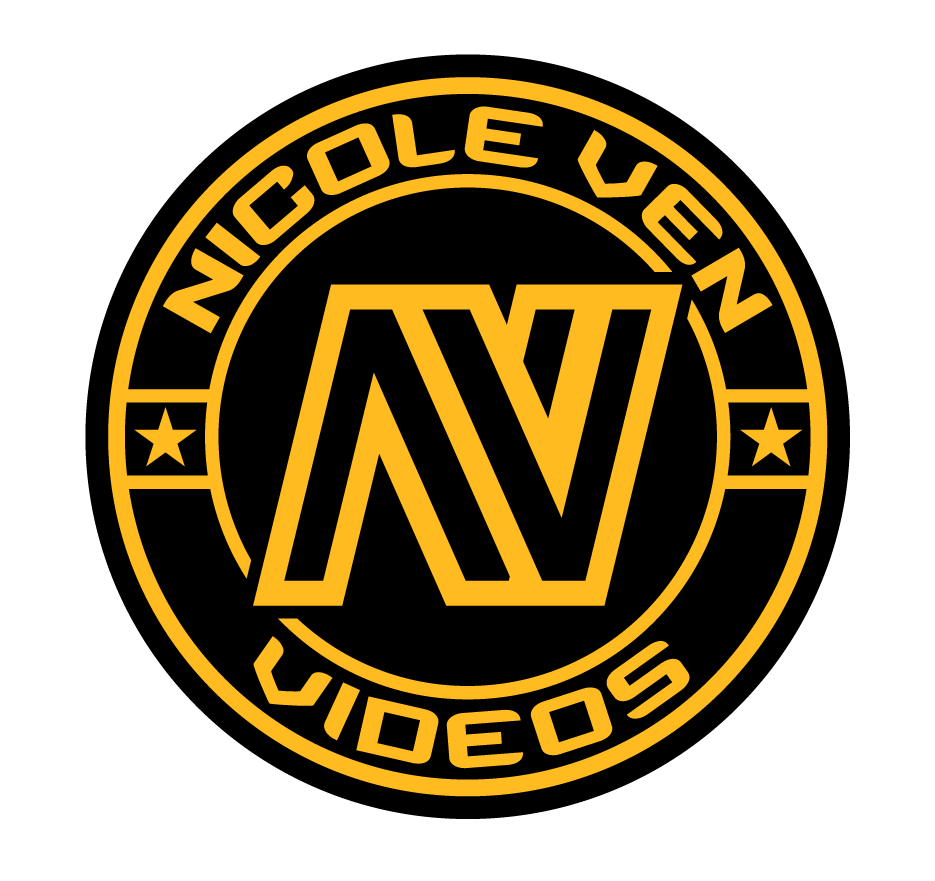
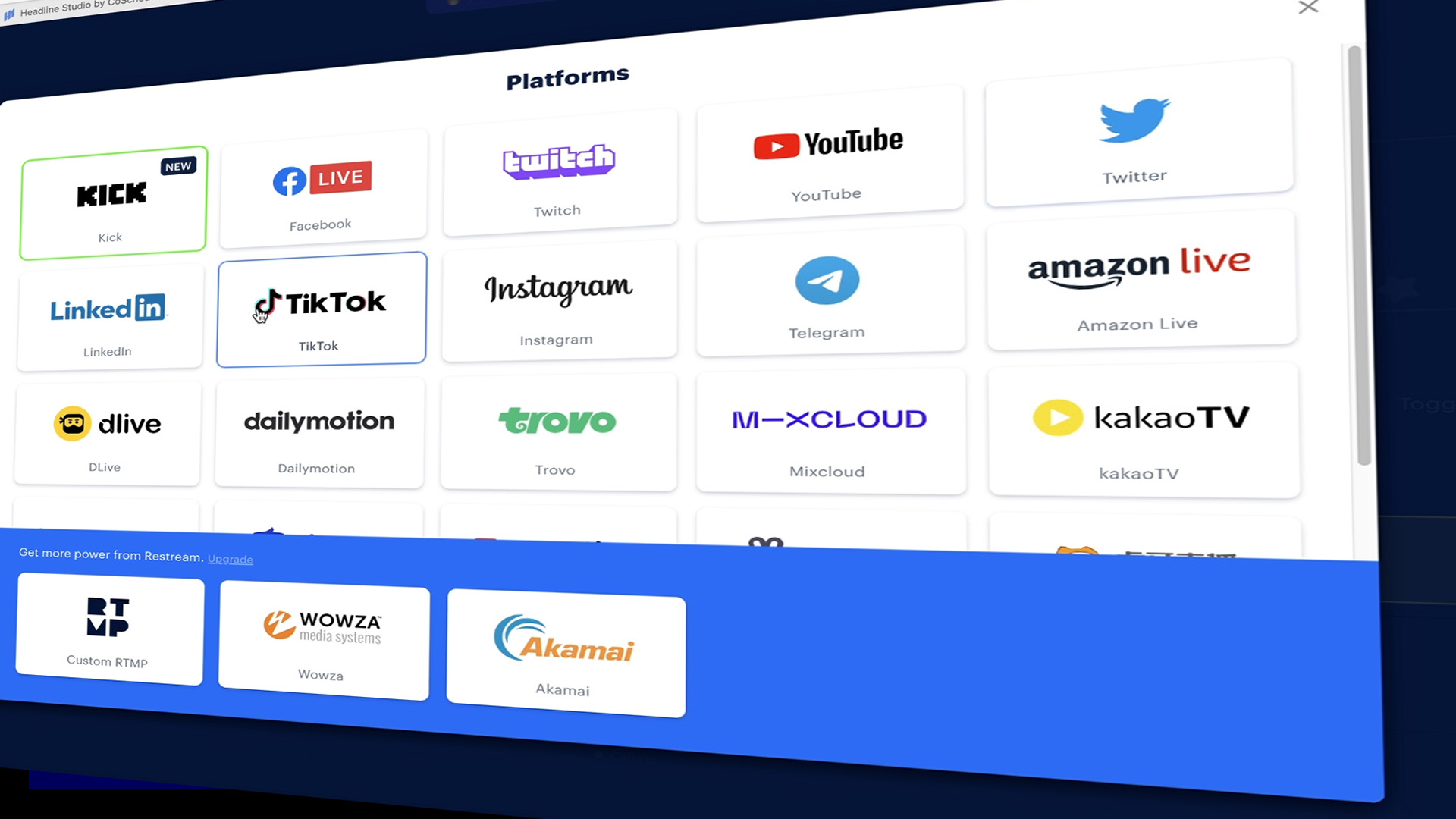

Comments are closed