Do you need to remove background noise but you’re struggling to clean it up? You can easily remove the noise in Adobe Audition with this technique. Maybe it’s the hum of an air conditioner or room ambience during the recording of your podcast.
This simple guide will show you how to remove unwanted noise ensuring the clarity of your main audio. Follow these steps to save time and frustration while achieving professional-quality results.
Step 1: Identify the Background Noise
– Play Your Audio: Start by playing your recording and identifying sections where the background noise is prominent.
– Visual Check: Enable the Spectral Frequency Display in Adobe Audition to see the noise in a visual format. This helps you spot the specific frequency range of the background noise, hence helps you remove background noise more precisely.
Step 2: Highlight the Noise with the Selection Tool
– Use the Time Selection Tool: Highlight the section of the audio that only contains the background noise. This could be a few seconds of ambient noise without any speech.
– Refine Your Selection: Use the Marquee Tool to make your selection more precise. You can choose to capture noise across all frequencies or zoom in to target specific ranges.

Step 3: Capture the Noise Print
– Right-Click: Once you’ve highlighted the noise, right-click and select Capture Noise Print. This tells Adobe Audition what type of noise you want to remove from the entire recording.
Step 4: Apply Noise Reduction
– Open Noise Reduction Panel: Go to Effects > Noise Reduction / Restoration > Noise Reduction (Process).
– Select the Entire File: Ensure the entire file is selected so that the noise reduction process applies uniformly.
– Adjust Settings: Listen to the preview and make any necessary adjustments to ensure the voice remains clear while the noise is removed.
Step 5: Apply te Process and Review
– Apply Changes: Once satisfied, apply the noise reduction.
– Check the Results: Listen to your cleaned audio. The speech should remain intact while the background noise appears as a flat line in the spectral view, indicating its removal.
Pro Tip: Record Room Tone for Better Results
Before you start recording an interview or session, record a few seconds of pure room tone – the natural background noise of your space. This makes capturing a noise print much easier and more accurate, avoiding the need to search for silent pauses during speech. This way it will be easier to remove background noise from any environment.
I hope this guide saves you time and headaches! Give this noise reduction method a try and see the difference in your audio quality. To learn more about podcasting, I’ve created an online course that guides you through the whole process.
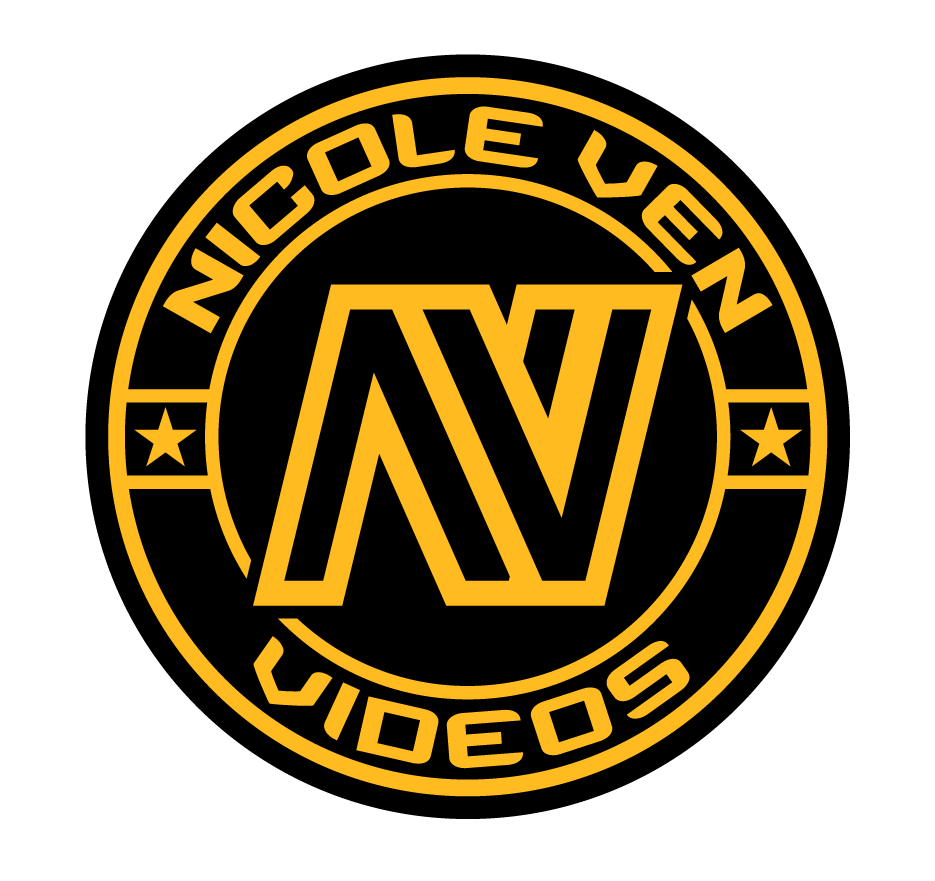

Comments are closed