If you’ve ever struggled to import video from your project panel into your timeline in Adobe Premiere Pro only to find that it won’t insert, you’re not alone. This common issue can be frustrating, but there’s a quick and easy solution! Here’s how to solve the problem in just a few simple steps.
Step 1: Understand the Problem
When you’re trying to drag a video into the timeline and only the audio or no part of the video imports, it’s likely due to a feature called source patching. This setting controls which video (V1) and audio (A1) tracks are enabled for importing.
Step 2: Locate the Source Patching Settings
– Find the Timeline Panel: Open your timeline panel in Adobe Premiere Pro and locate the V1 (video) and A1 (audio) track indicators. These are typically on the left side of the timeline next to your track numbers.
– Check the Color: If the V1 and A1 indicators are not blue (i.e., they’re gray), it means they are disabled.
Step 3: Enable the V1 and A1 Tracks
– Click the V1 and A1 Indicators: Simply click on the V1 and A1 indicators to turn them blue. This ensures that both the video and audio tracks are enabled for source patching.
– Double-Check: Make sure both indicators are active (blue). If only V1 is enabled, only the video will import. If only A1 is enabled, only the audio will import.

Step 4: Drag and Drop
– Try Again: Now, drag your video from the project panel into the timeline. You should see that both the video and audio are imported smoothly.
– Quick Tip: If the problem persists, ensure that your project settings and track targets are aligned correctly.
Why This Matters
Understanding how source patching works in Premiere Pro isn’t just about solving one issue—it’s a great way to streamline your editing workflow. By toggling these options, you can control whether you’re importing just video, just audio, or both, making it easier to edit more efficiently.
Final Thoughts
This quick fix should solve your import issues in Adobe Premiere Pro. If you found this tutorial helpful, be sure to get my Premiere Pro hacks guide.
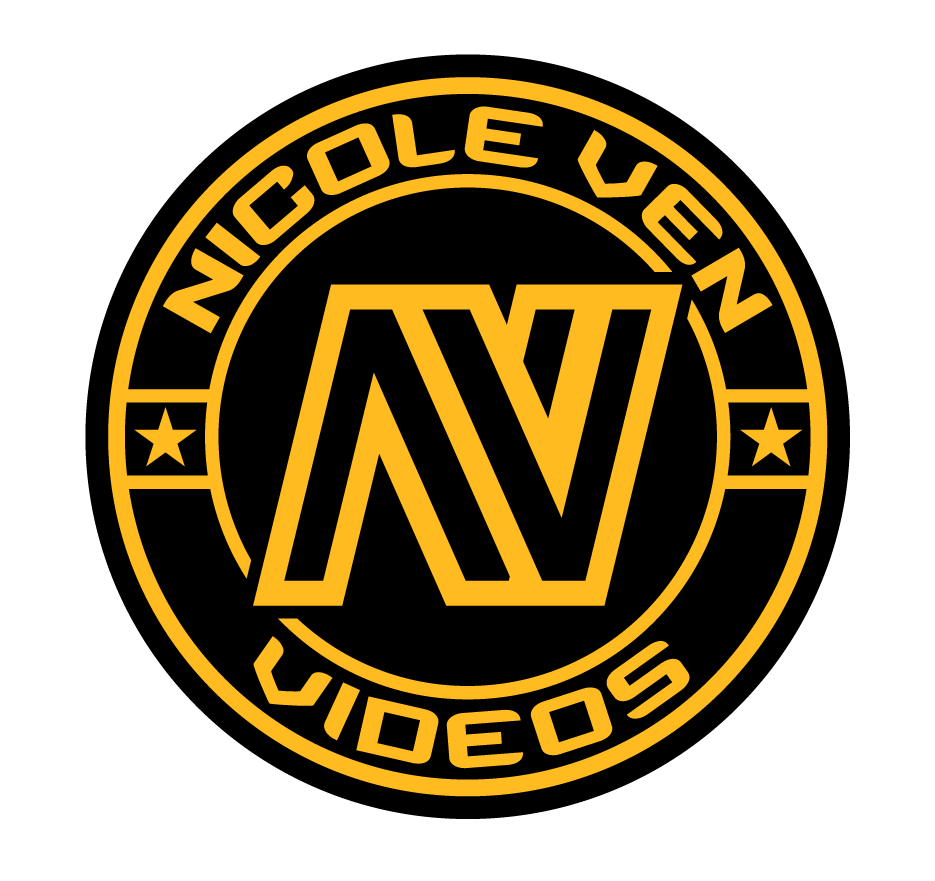

Comments are closed